There are tutorials already out there for this, but it took me awhile to find them, so I thought that blogging about it couldn't hurt. Below is an example photo of what kind of custom buttons I am talking about. In my case I wanted a button for the couple of places I use the most (Facebook, Hulu, Gmail, Hotmail, etc...) without having to go all the way into my bookmarks.

First go to https://addons.mozilla.org/en-US/firefox/addon/5066 and click the big green button that says "Add to Firefox"
Next go here http://custombuttons2.com/forum/buttons/buttons-database/make-bookmark-button-makondo.html and click on the "Make a Bookmark Button". I don't think you need to register, but it's quick if it forces you to. The image below shows what you need to click on; should be smack dab in the middle of the page.
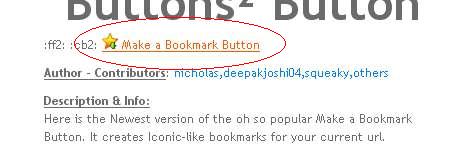
Next you will right click on an empty part of your toolbar bar and choose "customize". Scroll down and find the new button (called Make a Bookmark Button") like in the pic below. Click, hold and drag the icon to wherever you want it to be on your Firefox toolbar.
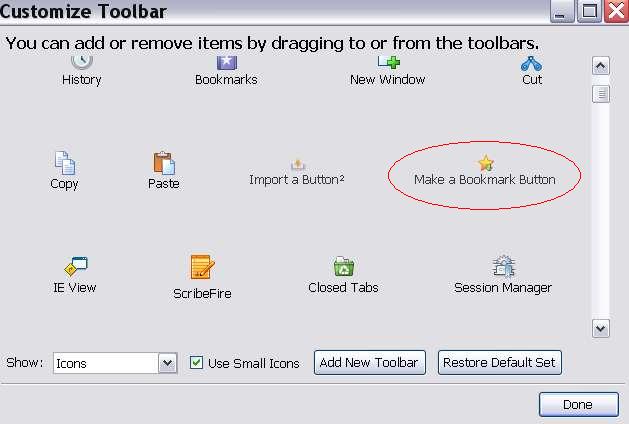
Now you can hover over your new icon and it will display how to use it: First right-click the icon and choose how you want any new buttons you make to react to your clicks (left-click, right-click, center-click, double-click). Now go to a page you want an icon button for, like Facebook, left-click the "Make a Bookmark Button" icon and it will create a button for Facebook directly next to it.
If you want to move around the order of the buttons after you have created a few, right click on the toolbar blank area again to bring up the "customize" option; now you can grab the buttons and move them around as you like. To delete a button you have created, hold down shift, then right-click the button you want to delete.
Blow is a video posted by the "Make a Bookmark Button" creator nicholasalipaz. You can follow it instead if you like (which is what I did), but there was a couple things I added above that weren't obvious to me and took awhile to figure out. Enjoy!

First go to https://addons.mozilla.org/en-US/firefox/addon/5066 and click the big green button that says "Add to Firefox"
Next go here http://custombuttons2.com/forum/buttons/buttons-database/make-bookmark-button-makondo.html and click on the "Make a Bookmark Button". I don't think you need to register, but it's quick if it forces you to. The image below shows what you need to click on; should be smack dab in the middle of the page.
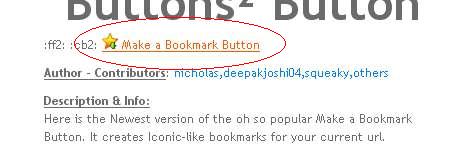
Next you will right click on an empty part of your toolbar bar and choose "customize". Scroll down and find the new button (called Make a Bookmark Button") like in the pic below. Click, hold and drag the icon to wherever you want it to be on your Firefox toolbar.
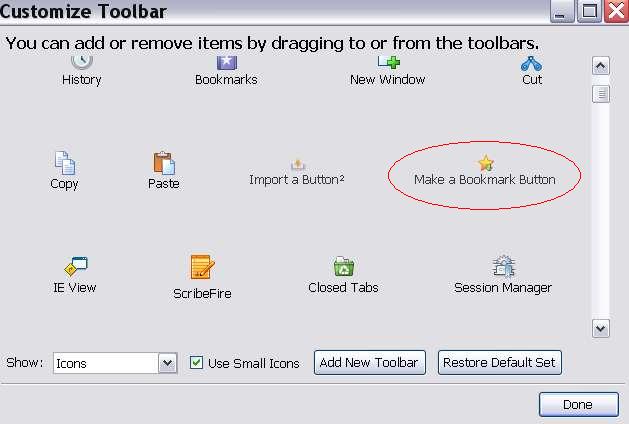
Now you can hover over your new icon and it will display how to use it: First right-click the icon and choose how you want any new buttons you make to react to your clicks (left-click, right-click, center-click, double-click). Now go to a page you want an icon button for, like Facebook, left-click the "Make a Bookmark Button" icon and it will create a button for Facebook directly next to it.
If you want to move around the order of the buttons after you have created a few, right click on the toolbar blank area again to bring up the "customize" option; now you can grab the buttons and move them around as you like. To delete a button you have created, hold down shift, then right-click the button you want to delete.
Blow is a video posted by the "Make a Bookmark Button" creator nicholasalipaz. You can follow it instead if you like (which is what I did), but there was a couple things I added above that weren't obvious to me and took awhile to figure out. Enjoy!





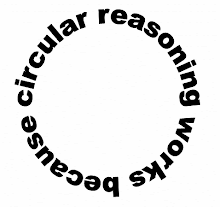
2 comments:
with the help of Custom Button To Firefox Toolbar I can easy bookmark on my web browser for Facebook and Gmail.
"Here I am sharing some points about “how to add own custom button”.
• Download the Custom Buttons 2 framework
• After restarting your browser, assuming your browser hasn't already navigated there, go to the website for Custom Buttons 2, and click on ""Buttons"".
• Add a couple buttons you think you'll use regularly to your browser, and be sure you're not just downloading them just because you like them.
• Now, at the top of Firefox, click on View, then Toolbars, then Customize.
• Drag the Favorites Links into the Customize window.
• Scroll down to the list of available toolbar items, and drag those onto your now blank toolbar.
• Choose whether you want a real toolbar feel with just Icons, or a descriptive toolbar with Icons and Text.
"
Post a Comment